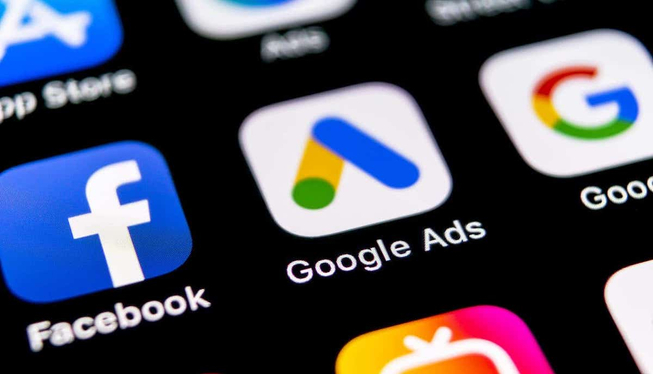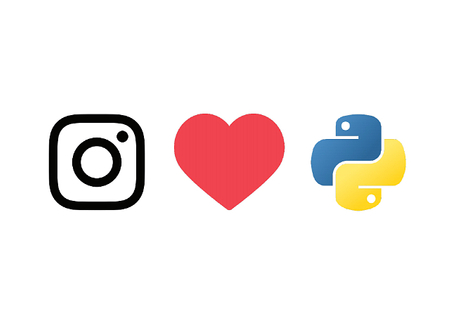This is a three-part guide on how to replicate Google Analytics data on Google BigQuery, using singer.io’s taps and targets that helps orchestrate the replication process.
Tools Used
- Singer.io: Open source replication framework
- Google Analytics Tap: Python package to extract GA data
- Google BigQuery Target: Python package to load data into BigQuery
Table of Contents
- Setting up local environment (Part 1)
- Dockerising the setup (This guide)
- Setting up replication schedule on Kubernetes (Coming soon)
In the part 1 of this tutorial, we have set up our pipeline to run locally and replicate our Google Analytics data into a BigQuery dataset.
This part will focus on dockerising the replication process so that we can easily run or deploy it as a containerised application.
So far, we should have the following folders/files in our project dir:
1# Project dir2├── env-tap3├── env-target4├── tap-config.json5├── target-config.json6├── service-account.json7└── reports.json
Setting Up a Storage Space for State File
One of the main considerations while dockerising this pipeline is that, by default, Docker containers are stateless. This means that if we want to utilise the state.json file to log checkpoints between container runs, we can’t store the updated file inside an image to be reused in the next run.
This problem creates a need for a persistent storage to store our state.json file. This way:
- Container fetches the latest state from storage.
- When it’s done running, it stores the latest state in the storage.
- Rinse and repeat.
For this purpose, I utilise Google Cloud Storage to store my state.json file. I will use the Service Account I’ve created previously to access the storage bucket as well.
Before moving on to writing a Dockerfile, we first write a shell script to faciliate the state.json file syncing between the container and the Cloud Storage. Create an entrypoint.sh file in the project root with the following content.
1# entrypoint.sh2---34#!/bin/sh56export GOOGLE_APPLICATION_CREDENTIALS=$PWD/service-account.json7export STORAGE_BUCKET=gs://{{YOUR_BUCKET_NAME}}89gcloud auth activate-service-account --key-file=$GOOGLE_APPLICATION_CREDENTIALS1011STATE=""1213# Attempt to download state.json from Google Cloud Storage. If it exists, pass it into the tap as an argument.14gsutil cp $STORAGE_BUCKET/state.json .15if [ -e state.json ]; then16 STATE="--state state.json"17fi1819# Create a temp file to hold the state data20OUTPUT=$(mktemp)2122# Run the main function for Singer pipeline, writing the output to the temp file23env-tap/bin/tap-google-analytics --config tap-config.json $STATE | env-target/bin/target-bigquery --config target-config.json | tee $OUTPUT2425# If the replication was successful, write/update the temp file to Google Cloud Storage26if [ $? -eq 0 ]; then27 # Writes the function output to a temp file in storage28 tail -1 $OUTPUT > state.json.tmp2930 # Prettifies the JSON file and discards the output31 python -mjson.tool state.json.tmp > /dev/null3233 if [ $? -eq 0 ]; then34 gsutil cp state.json.tmp $STORAGE_BUCKET/state.json35 rm state.json.tmp36 rm state.json37 else38 echo "Not updating state.json. Invalid JSON"39 exit 140 fi41else42 echo "Not updating state.json due to error."43 exit 144fi
You will also need to create an empty bucket on Google Cloud Storage. Once you create a bucket with a unique name, replace {{YOUR_BUCKET_NAME}} inside entrypoint.sh with your unique bucket name:
1export STORAGE_BUCKET=gs://{{YOUR_BUCKET_NAME}}
Creating a Dockerfile
Now that we have our script to take care of fetching/updating the state file, we will now go ahead and create our Dockerfile inside the project directory.
1# Dockerfile2---34FROM python:3.8-slim5RUN apt-get update && \6 apt-get install -y git gcc curl && \7 rm -rf /var/lib/apt/lists/*89RUN curl -sSL https://sdk.cloud.google.com | bash10ENV PATH="$PATH:/root/google-cloud-sdk/bin"111213# Change the container directory and copy all the files here.14WORKDIR /singer15COPY . .1617# Install tap/target packages in their respective virtual environments18RUN python -m venv env-tap && env-tap/bin/pip install git+https://github.com/saidtezel/tap-google-analytics.git --no-cache-dir19RUN python -m venv env-target && env-target/bin/pip install git+https://github.com/saidtezel/target-google-bigquery.git --no-cache-dir2021RUN chmod u+x entrypoint.sh22CMD [ "./entrypoint.sh" ]
When built, this Dockerfile will:
- Download a Python 3.8 image
- Install Google Cloud SDK (for storage access)
- Copy the project files into the image
- Install our tap and target into their own virtualenvs
- Run the
entrypoint.shfile, which also runs the pipeline and stores thestate.jsonfile.
We can now build the Docker image with the following command.
1docker build -t ga-bigquery-replication:latest .
It might take a while to build the image, but once it’s complete, we should run the docker images command and check that it’s successful.
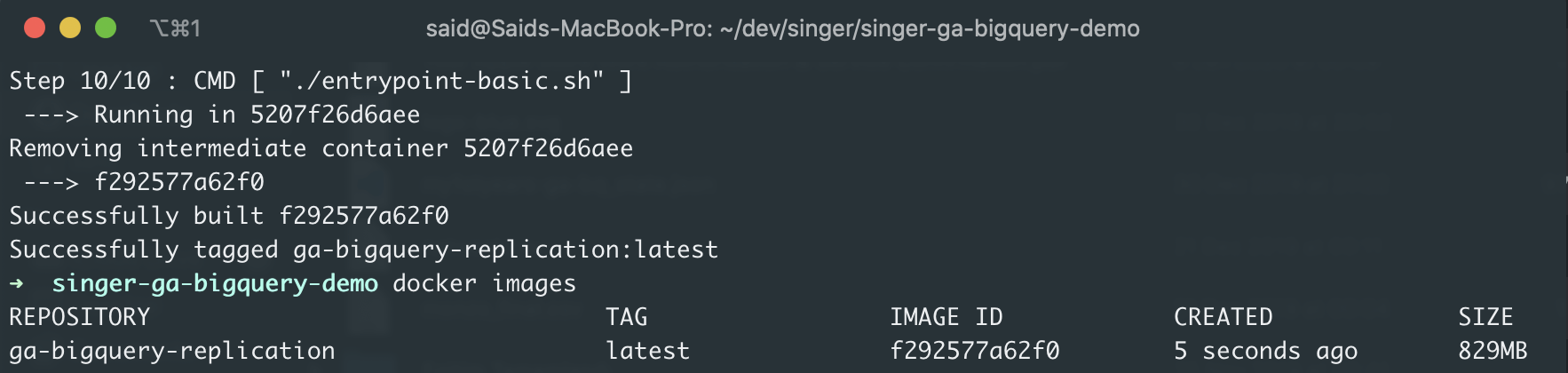
If you see that the Docker image has been successfully created, we can do a test run of the now dockerised pipeline with the following command:
1docker run --rm ga-bigquery-replication:latest
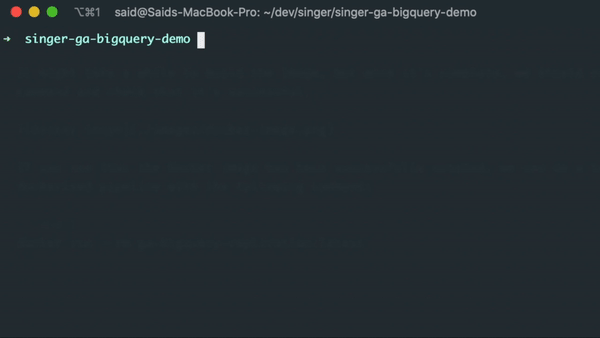
If everything goes according to the plan, running the container will sync the data to BigQuery, create an up-to-date state.json file at the end of the run, and upload that file to our Google Cloud Storage bucket for persistent storage.
In this context, re-running the container with the same command will no longer sync the date from the start_date we definied within tap-config.json, but instead will rely on the latest sync date from state.json, which would be today.
Next Steps
In the third and last part of this tutorial, we will look into how we can utilise the dockerised pipeline to develop an automation in a simple Kubernetes cluster.